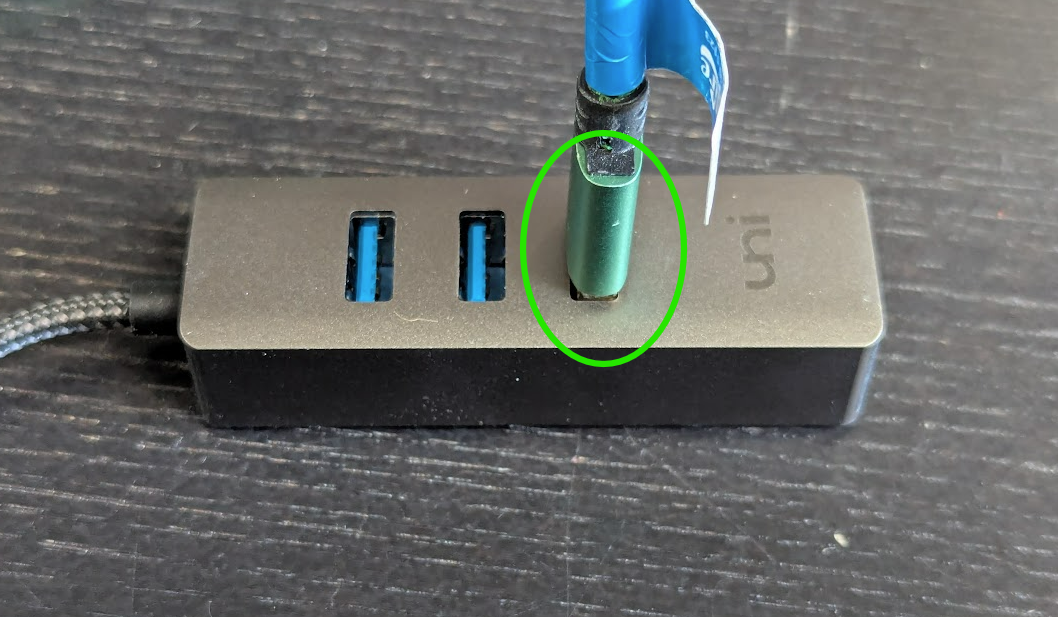Boca Lemur X Printer User Guide
IN THIS ARTICLE
Unboxing and Plugging In
Connecting to a Computer
Loading Ticket Stock
Cleaning Print Heads
RELATED ARTICLES
Boca Lemur X Troubleshooting
Boca Lemur X Driver Installation
Kiosk Kit Setup
PC Setup for Kiosk
The Boca Lemur X printer is a high-performance thermal printer designed for ticketing, labels, and tags. This guide provides essential information to get your printer up and running, as well as tips for maintenance and daily use.
Unboxing and Plugging in
- Unbox your printer, and ensure that all components are included:
- Printer unit
- Power cable
- USB-A - USB-B cable
- Ticket catch tray
- Position the printer on a stable, flat surface near your computer.
- Plug the power cable into the back of the printer and connect it to a power outlet.
- The printer will automatically power on when plugged in. The power light should illuminate, indicating the printer is ready.
Connecting to a Computer
The Boca Lemur X printer is connected to your computer via a USB cable, included in the printer kit box.
Connect the USB cable to the designated port on the back of the printer.

Connect the and the other end of the USB cable to your computer. If you are connecting to a SaffireTix laptop or PC and were provided a USB hub, plug the printer into the port farthest from the hub cable:
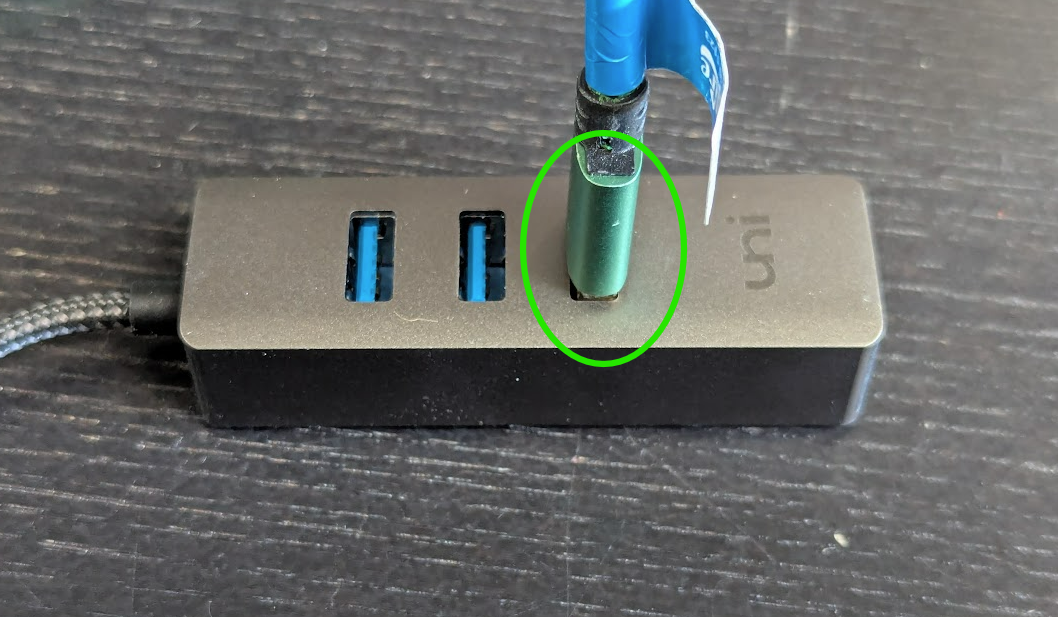
Make sure the USB hub is plugged into the port on your laptop or PC that is marked as the USB hub port as well. If you are setting up a SaffireTix kiosk with this printer, use the green cable coming out of the kiosk hub to connect your printer.
- SaffireTix computers are shipped to you with all proper drivers pre-installed.
- If you're connecting a printer to your own computer, then you will need follow our Boca Lemur X Printer Installation Guide.
Loading Ticket Stock
Correctly loading ticket stock is essential for preventing jams and ensuring smooth operation.
- Feed the stock through the back between the ticket guides so that the perforated stub is the first thing to be printed on. The left edge of the ticket will be the last thing to go through the printer.
- Keep pressure against the stock and the printer will automatically feed the ticket stock. Once the printer detects media, it will auto-feed and align.

Looking for information about ticket stock? Visit our Ticket Stock Guide.
Cleaning the Print Heads
To ensure high-quality prints and avoid streaking, regular cleaning of the print head is recommended.
- Unplug the printer from the power source.
- Gently push down on the cover tab and slide the cover back.
Open the print head by pushing down and back on the Print Head lock/ cutter guard to unlock the print head. Lift up on the head mounting assembly/ thermal head and tilt back.

Clean the entire thermal print head surface (the side that makes contact with the paper) with isopropyl alcohol.

Gently lower the head mounting assembly/ thermal head and push down to center to lock in place. You will want to confirm that both sides of the latch are locked.

- Allow the print head to air dry for a few minutes before closing the printer and powering it back on.