Site Settings - Redirects
Use Redirects to send the server to a different page, including changing the URL in the browser. This is used for redirecting pages from an old site to similar pages - yet with different URLs - on a new site, or for reorganizing your navigation without needing to rebuild it.
Spark location: Tools > Site Settings > Redirects

- Use the Search box if you already have a long list of URLs and need to find one to edit or deactivate
- Hover over the pencil to Edit or Deactivate a URL
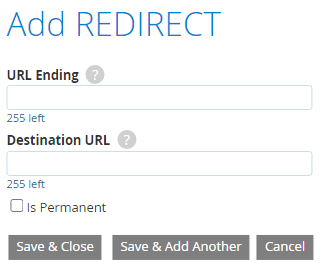
Add New Redirect
URL ending - Add the text of the URL which follows the first single slash [/]. It doesn't need the full URL. Example: if the full URL is https://www.yourdomain.com/p/427, just add /p/427
Destination URL - This is the URL you want to redirect your page to. This one does need to be the full URL. Example: www.yourdomain.com/p/about-us/staff
Unless this is intended as a short-term 'fix', always click the box for 'Is Permanent'
Note: You can't have a Redirect and a Friendly URL referencing the same page.
