Scheduling Homepage Features
IN THIS ARTICLE
Creating a Schedule
Copying a Schedule
Managing Schedules
RELATED ARTICLE
If you're not using the scheduling capabilities of your homepage features you're missing out on the most powerful option! This tool allows you to preset what appears in each of the homepage features (aka content widgets) based on the date and time. This could be a huge game changer for you!
Spark Location:
Tools > Homepage Features
or
Site Map > Homepage Features
Creating a Schedule
Each feature tab has a Default list which the corresponding homepage widget will revert to when there are no scheduled lists. You can override the default list by clicking Schedule Features.
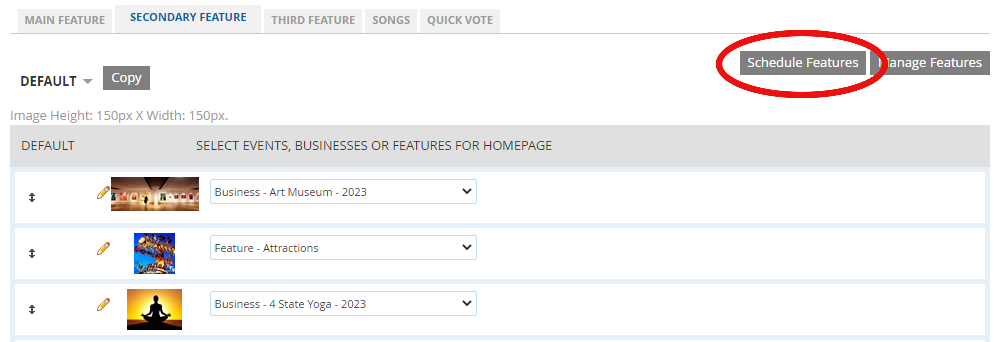
This opens a popup window where you can select a date and time range for a new list:
 After saving, you'll have a new, blank list scheduled for the date range you selected.
After saving, you'll have a new, blank list scheduled for the date range you selected.

Note: Before leaving the page, be sure to select the events, businesses or features you want displayed in the new schedule. If you leave it blank, nothing will appear in that homepage widget during the run of the schedule.
You can create as many schedules as needed ... as long as the dates don't overlap!
Copying a Schedule
Choosing the Copy option is a quick way to make modifications to an existing schedule for different dates. All of the events, businesses or features are duplicated. This makes it easy to change some of the content in a list without needing to rebuild the entire list.
For example, you might have an event in your schedule which ends Friday night, so that needs to be removed from the list before Saturday - but all the other items in the list need to continue running. Just copy the schedule, give it new dates & times, then replace that Friday event with something else. Note: you'll need to ensure that the previous schedule ends before the new one begins.
Managing Schedules
The dropdown menu will show you a list of all your schedules...
 Selecting a schedule from the menu will allow you to Edit, Copy, or Remove that schedule entirely.
Selecting a schedule from the menu will allow you to Edit, Copy, or Remove that schedule entirely.

