7.6 Release Notes
IN THIS ARTICLE
Event Items Updates
Original Invoice Callout
Other Improvements
As always, we encourage you to read the notes below and try out the new features for yourself. Please reach out via support@saffire.com if you have any questions!
Event Items: Support for Multiple Locations
Spark Location: Events - edit an event, then choose 'Settings' from the Tools panel at far right
This is the perfect feature for you to list instances of an event that may occur in several locations/times throughout your event.
In addition to your ability to select different locations for each item on the event page, we've also improved the search to allow your customers to find these events by Event Name and/or Locations.
Example: if you have a magician that performs on the main stage in the morning and in the amphitheater in the afternoon, you can now have a single Event Page that has two items with unique locations, dates & times.
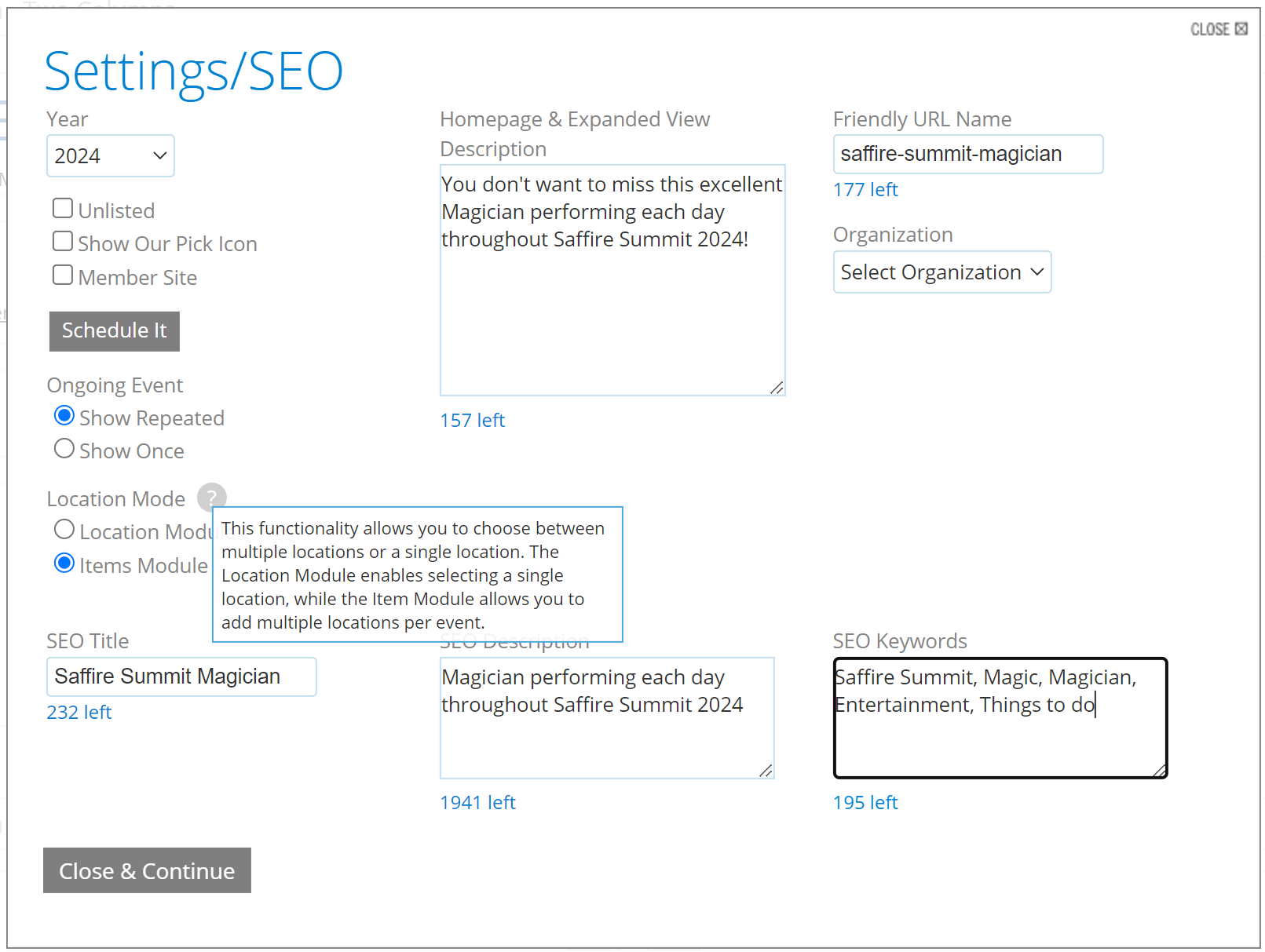
Location Mode: Location Module
The Location Module will be visible on the top of the page and you will be able to select location(s) from within that module. This is the default, or legacy, functionality. This will result in all of the event items occurring for this event to be displayed at all of the locations listed. Below is an example of the Location Module settings and the result on the page for your customers:
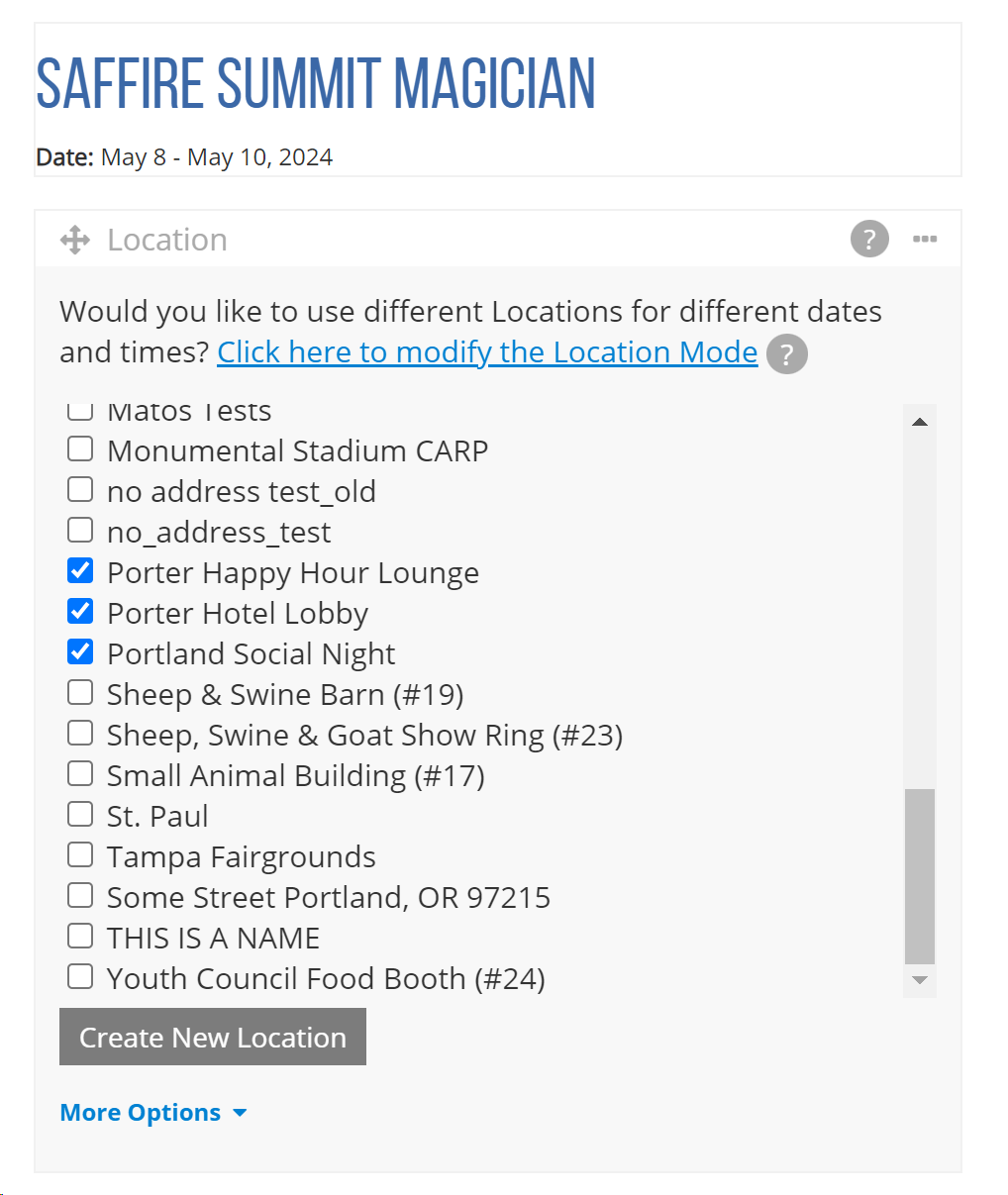
In this mode, we'll show the following information for each Item:
- Item Name
- Date/Time
- Price (if For Sale)
- Description (if available)
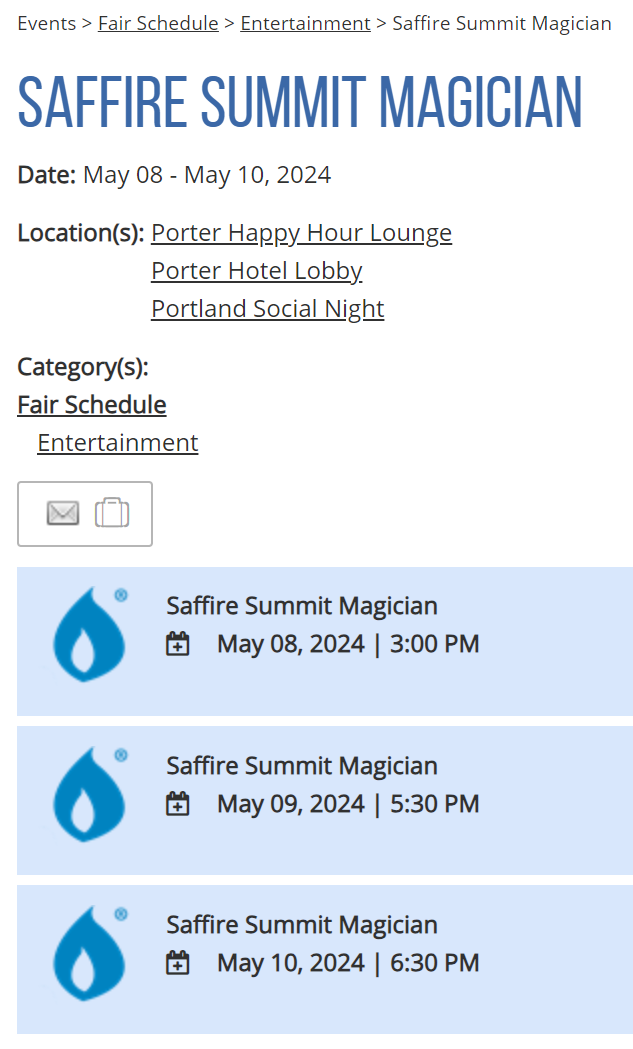
Location Mode: Items Module
When using the NEW Location Mode by Items Module, you'll be able to select an individual Location for EACH of you Items from your existing list of Locations or Add Location. This mode requires each item to have a location selected.
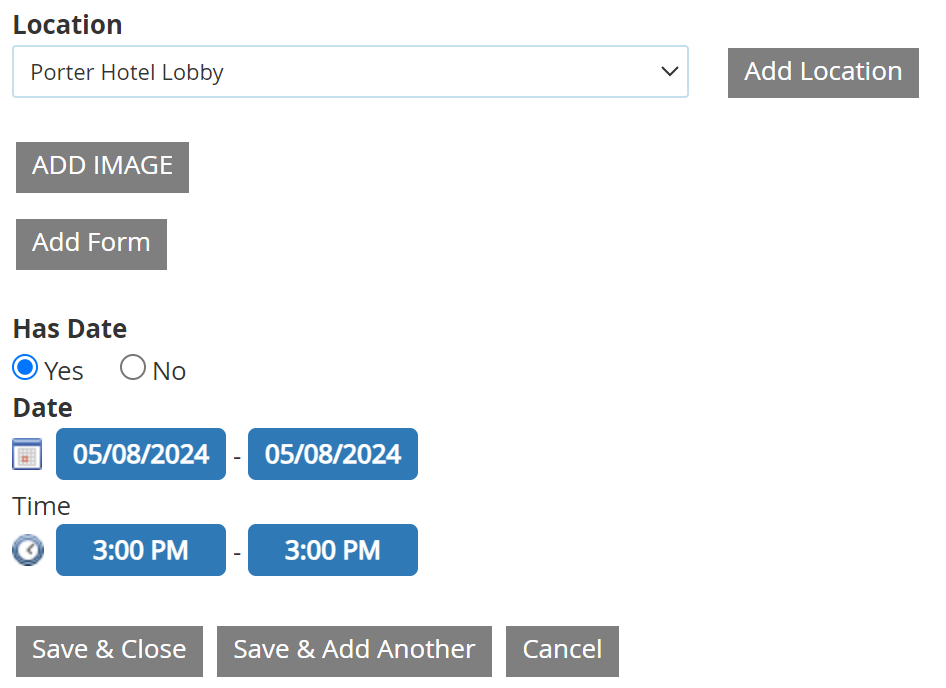
When the Items are displayed in this new view, we'll show the following information for each Item:
- Item Name
- Location
- Date/Time
- Price (if For Sale)
- Description (if available)
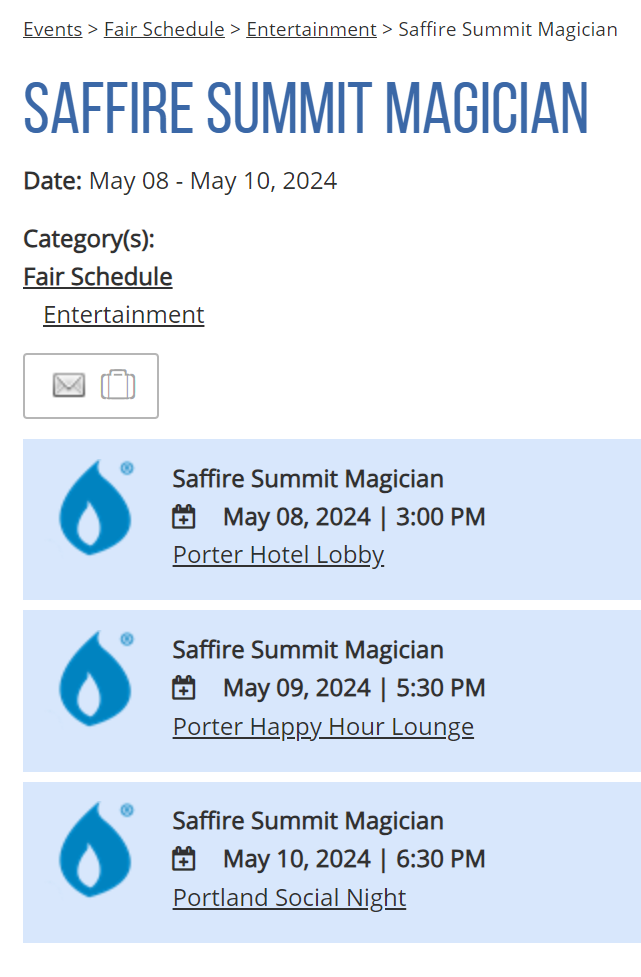
Event Item Import/Export
We have updated both the import template and export from the Event Dashboard. The new template includes a new sheet:
- Events Import Tab - similar to the past import template
- Items Import Tab - The Items will be placed on the corresponding page linked to the Event Name and Year
If you attempt to create an event that already exists through an Import, we are preventing Duplicates from being imported. We will skip that record and proceed to the next one on the list. After the import is completed, if there are any errors they will automatically download into an excel file telling you which Event's or Items weren't imported as well as an explanation as to why they caused an error.
Note: The Import should be used to create new events or items. This is not intended to update existing records.
Original Invoice callout on the Order Viewer
Spark Location: Commerce > Reports > Purchases > View
When an order was originated as an Invoice, we are now including that information on the Order Viewer in a new tile on the page labeled "Original Invoice".
This tile will include the following information:
- Date/Time of the original invoice creation
- Channel for which the Invoice was created
- Box Office - Web
- Box Office - Hold Conversations
- Seller Name
- Location
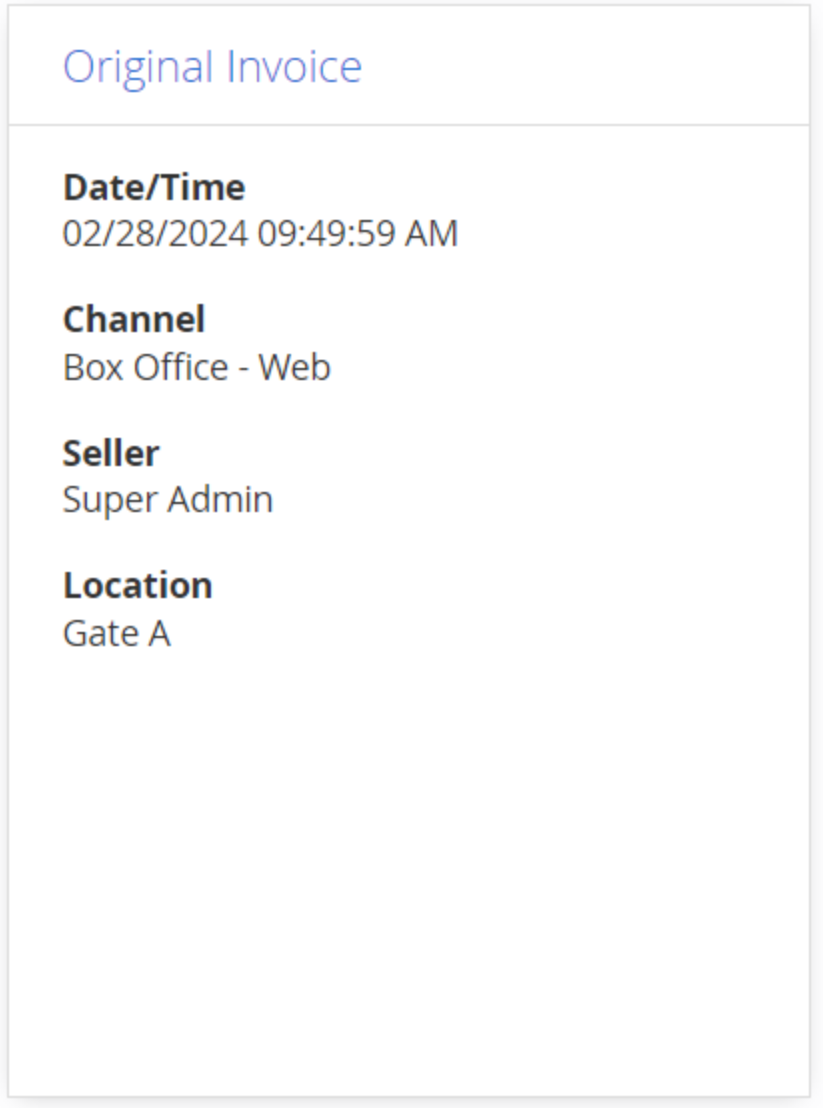
Other Improvements
- Updated some help text on Forms for improved clarity
Improved the customer facing site for Pages and Views to support the new Location Mode: Items Module.
These updates include:
- Pages
- Search result
- Location Landing Page
- Itinerary
- Views
- List
- Expanded
- Gallery
- Calendar
- Map
- Pages
