Manage Homepage Features
IN THIS ARTICLE
Select an Event / Business
Add Feature
Edit Feature
Tips
RELATED ARTICLE
Your Homepage Features (aka widgets) are the content areas you can manage on your site's homepage. You'll likely have various widgets depending on your site design, including those which control image slideshows, promo boxes, videos, text areas, and so on.
This article focuses on the most common type of homepage widget which has the flexibility of displaying custom-created features (with text and/or images) OR connecting directly to existing Event or Business pages. What you choose depends on whether you're promoting a dated event or if it's some other content on your site that you want to drive traffic to.
Spark location:
Site Map > Homepage Features
or
Tools > Homepage Features
Select an Event / Business
You'll see Events and Features in the dropdown menu... and if your site includes a business database, businesses will also be included. If that's something you might need, check with Saffire Support to discuss activating this feature.
- Select the appropriate Homepage Feature tab in the page navigation
- Click the dropdown to find the Event or Business you want to spotlight on your homepage. This automatically links the feature to the selected event or business. You may need to load a different image - or crop the image - to fill the homepage space appropriately.
The feature is saved automatically and your homepage will instantly be updated with the new selection.

Add Feature
Content which is not in your Event Calendar can be added as a Homepage Feature by clicking the Manage Features button in the top right corner of the page.

- In the Manage Homepage Features window, select Add Feature

- The Edit Homepage Feature window will open - Feature Title, Description, and Featured Image are required fields
- If you want the image to link to an inside page of your site, scroll down to add the 'Details Link URL'
- If the feature is linking to an off-site ticketing vendor, you might want to include a 'Buy Now link URL'.

- Save - then close both the Edit window and the Manage Homepage Features window
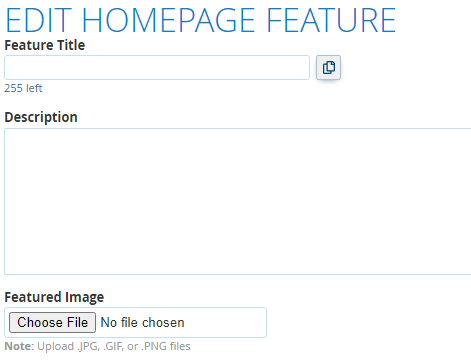
The new feature will now appear in the dropdown menu with Events and Businesses.
Edit Feature
Follow these steps when you need to modify an existing feature:
- Select the appropriate Feature tab
- Mouseover the listed feature you want to modify and choose Edit
- The Edit Homepage Feature window will open and you can change the following:
Feature Title
Description
Featured Image
Image Alternate Text
Details Link URL
Be sure to Save before closing the window.
Tips
- If you're using SaffireTix, choose the Event option instead of adding a custom feature... it will automatically include a 'Buy Now' button on your homepage.
- The Note which appears above each Feature list shows you the optimal image height & width for each feature widget

- You can re-order the features by 'grabbing' the up-down arrows on the left and dragging the items into the desired position
- All Homepage Features can be scheduled with specific dates & times. Get the details in the article Scheduling Homepage Features.
For SaffireTix users... we recommend first creating your product, then building your event page, then connecting it to a homepage feature.



